I Shot JUPITER and SATURN with a DSLR from my Deck - YouTube
发布时间 2021-11-18 23:30:04 来源
中英文字稿 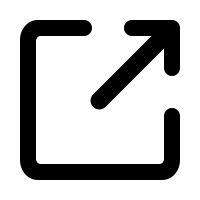
I've been living here on the top floor of a three-story building right outside of Boston for the past few years and one thing I've noticed is that from this wooden deck which I'm on right now, it's self-facing and I have a really good view of the planets when they're up and setting an early part of the night and I've often just you know taking a quick look at Jupiter's moons through binoculars But for some reason it's never occurred to me to bring out my 10 inch dioxonean telescope Which is right here. Well the other day I changed that and I have to admit it it was sort of frustrating because Due to this being an old wooden deck on the third floor if I just moved a muscle The whole view through the eyepiece was violently shaking for several seconds before calming down and that's because when you're very magnified like you would be with a big telescope and an eyepiece any small vibration or movement will have a huge impact on the view but with enough practice it's saying like super still and just You know just really taking my time I Did get it to work and I observed the planets visually for about 10 minutes before I really wanted to try to photograph them And I have a bunch of different cameras I could have used and in some ways the best would have been one of those like small sensor Guidecams or planetary cameras from QH Y or ZWO and I have some of those they capture frames very quickly
过去几年里,我一直住在波士顿郊外一栋三层楼建筑的顶层。有一件事我注意到了,就是我现在所在的这个木质露台,它朝南,所以当星球升起和刚刚降落的时候,我可以看到一个很好的视野。我经常用双筒望远镜快速看一下木星的卫星。但出于某种原因,我从没想到把我的10英寸多布卡森望远镜搬出来,而它就在这里。前几天我改变了这个习惯,我不得不承认,这有点让人沮丧。因为这是一个老旧的三楼木质露台,如果我稍微动一下,目镜中的视野就会剧烈晃动几秒钟才会平静下来。这是因为当你使用大望远镜和目镜进行高倍放大时,任何小的震动或移动都会对视野产生巨大影响。但经过反复练习,我尽量保持超级静止,真的非常耐心地观察,最后我成功了。我用目视观察了大约10分钟的行星,然后我真的很想拍下它们。我有很多不同的相机可以使用,有些情况下,最好的是那些像QHY或ZWO出品的小传感器导星相机或行星相机,我手头也有这些相机,因为它们可以非常快速地捕捉画面。
They can do high frame rate because they go right to the computer and they're using a small sensor But keep in mind this telescope has no motors It's it's I had to manually Resenter the planets to get the money to the camera sensor and then the planet will leave the camera sensor just after a couple seconds So I'm really trying to do just very short bursts of video And so for this I think the DSLR is a better choice I have this old Canon DSLR the 60d that has a very interesting set of video modes Including one that crops into just 640 by 480 pixels into the center of the sensor in a one-to-one Crop mode and that's ideal for planetary since it should give us much sharper results with fewer artifacts Than a normal video mode which is taking the whole sensor area and compressing it down to a standard HD or 4k frame size But I didn't want to start in that special crop mode because then I would have had the exact same problem of using like a small QH wires UWO sensor Instead I get the planet all framed up and centered in one of the other video modes It's using the whole sensor and this way it's much easier to find the planet And then I just try to quickly switch to the crop mode and record a very short video before the planet leaves the frame Now doing that while also not shaking anything was really really challenging And so you can see many of my attempts here did not really work out so well But I did have a few attempts where I think I got something usable Well, at least considering how janky this whole setup was if we can get any surface detail on the planets after stacking I'll call this whole experiment to success And I should mention this telescope is the Sky Watcher 250p Flex tube collapsible dubsonian you've probably seen it in the background of most of my videos It has a focal length of 1200 millimeters a focal ratio of F 4.7 But I was using a two and a half times bar low lens attached to my DSLR with a T adapter here And so that puts me at an effective focal length of something like 3000 millimeters of F 12 I do have to admit that I forgot to call him at the telescope Which shows you how rusty I am at using reflectors But this is just for fun. It's just a test run to see how well this works So I'm not expecting too much But the last part of this video I'll show you how we take these short videos that I made on the DSLR and Process them with free Windows software to make a usable final image
他们能够实现高帧率是因为他们直接连接到计算机,并且使用了小传感器。但请记住,这个望远镜没有马达。我必须手动重新对准行星,以便让行星进入相机传感器中,但行星在几秒钟之后就会离开传感器。因此,我实际上尝试拍摄非常短时间的视频片段。对此,我认为使用单反相机是一个更好的选择。我有一台老款佳能60D单反,它有一套非常有趣的视频模式,其中一种模式可以在传感器中心裁剪到仅有640x480像素的一对一裁剪模式,这对行星摄影非常理想,因为它能提供更清晰的结果,并且比标准高清视频模式产生的伪影更少。标准模式会使用整个传感器面积,将其压缩到标准的高清或4K帧大小。
但我不想从那个特别的裁剪模式开始,因为那会遇到使用小传感器类似的问题。因此,我先在使用全传感器的其他视频模式中把行星对准,方便找到行星。然后,我迅速切换到裁剪模式并在行星离开画面之前录制一段非常短的视频。
在这样做的过程中,同时保持设备不震动非常具有挑战性。所以你可以看到,我的很多尝试并没有取得很好的效果。但我确实有几次尝试,认为得到了可用的素材。至少考虑到这个设备有多简陋,如果我们能够在处理后看到行星表面的细节,我会认为整个实验是成功的。
顺便提一下,我使用的望远镜是Sky Watcher 250p Flex tube可折叠多伯反射望远镜,你可能在我大多数视频的背景中看到过它。它有一个1200毫米的焦距和F4.7的焦比,但我使用了一个两倍半的巴洛镜,通过T型适配器连接到我的单反上,使有效焦距达到3000毫米左右,焦比为F12。我得承认,我忘记了给望远镜对焦,这显示了我使用反射望远镜的生疏。但这只是为了好玩,是一次测试,看这种方法的效果如何。所以我并没有抱太大期望。
在这个视频的最后部分,我会向你展示如何使用免费的Windows软件处理这些短视频,生成一个可用的最终图像。
Okay, I've transferred the best movie that I could find of Jupiter and of Saturn onto my computer here and then I'm just going to drag it into Pip, which is stands for planetary imaging preprocessor And I'm just going to make this really simple I'm just going to click on optimize options for planetary right here on the first page and then that turns on a bunch of stuff that I want for Pre-processing a planetary movie like this. So it's going to center object in each frame of the video Which is something that I want to do it's going to do auto object detection If I test this you can see there it's finding Jupiter even though it's sort of out of frame in that first frame and If we want we can turn on enable quality estimation We can also of course do this in auto stacker which we're going to be using next if you do do it here I would keep it at a pretty high percentage of frames kept at this point and then we can bring that down further in auto stacker In output options, I'm just going to select a directory I'll just make a new folder on the desktop for this call it Jupiter And then I'll just click on do processing and then click start processing Okay, and if I look in this folder now Get rid of this Here is the original image And here is the video after pip has centered it Okay, and we're going to turn that into something much better But we have to first stack all of those frames to make it into one image So we're going to do that with auto stacker. Here we go. So I'll just open up The image that we made with pip and Make sure that it says planet right there and then I'm going to You can manually draw control points onto here or alignment points I mean, but I'm just going to use the place alignment point grid option and then click analyze Okay, and it estimates the the quality of all the different frames I usually have mine set up like this. We're going to create a TIFF. We're going to Do different stacks for 30% 40% 50% of the total frames Turn on RGB align. I'm not going to use drizzle and then I'm going to click stack Okay, that's now done. I mean I X out of auto stacker and open up register and in here I'm just going to click the select button go back into my Jupiter folder and Now there's these three new folders from auto stacker. Let's try the 50% one Okay, so that's out of Auto stacker just the stacked Jupiter and it looks a lot You know smoother and less noisy than the video But now what we're going to do with this very smooth out Stacked image is add wavelets processing.
好的,我已经在电脑上转移了我找到的最好的木星和土星的电影,然后我会把它拖到Pip里,Pip是行星图像预处理器的缩写。这一步很简单,我只需要点击页面上的“优化行星选项”,这样就会启动一些我需要的预处理选项,比如将视频每一帧中的物体居中,这是我想要的功能。它还会进行自动物体检测。如果我测试一下,可以看到即使木星在第一帧有点偏离,它还是能找到它。如果需要,我们也可以启用质量估算。当然,接下来的步骤我们也会在Auto Stacker中做相同的事情。如果你在这里进行质量估算,我建议保留一个比较高的百分比帧数,然后在Auto Stacker中再进一步调整。在输出选项中,我会选择一个目录,比如在桌面上新建一个文件夹,命名为木星。然后点击“执行处理”,再点击“开始处理”。处理结束后,我们可以看到这个文件夹中有原始图像和通过Pip居中处理后的视频。
接下来我们需要将这些帧堆叠成一张图像,这一步我们将使用Auto Stacker。首先打开通过Pip处理过的图像,确保选中“行星”选项,然后我们可以手动绘制控制点或者对齐点,但我选择的是“放置对齐点网格”选项,然后点击分析。它会估算每一帧的质量,我通常的设置是创建一个TIFF文件,并为总帧数的30%、40%、50%分别做堆叠,启用RGB对齐,但不使用Drizzle,然后点击堆叠。
完成后,我会关闭Auto Stacker,并打开Registax。在Registax中,我点击选择按钮,进入我的木星文件夹,会看到Auto Stacker生成的三个新文件夹,我选择50%的那个。你可以看到,通过Auto Stacker堆叠的木星图像比视频要平滑得多,噪点也少得多。接下来,我们要对这个非常平滑的堆叠图像进行波浪处理。
So I'm going to change the wavelets scheme to dyadic from linear So we have dyadic Gaussian and then I'm going to start Turning up These wavelet layers right here And What I'm trying to do is we're going to I mean you can obviously see if I just turn this Off and on That last one was most dramatic it looks like that the level three wavelets Is where a lot of the detail is in this shot I Don't know if I like what level four is doing so we turn that down a little bit You can see that I try to add level five that's going to add a lot of ringing I might just turn level five and six off Okay and then the other thing other than wavelets that I like to do in a register is if you see any kind of we already did RGB align in Auto stacker, but they also have it in here if you see any kind of issues there You can mess around with the red and blue channels I'm going to Add a little bit of Denoising and derringing Okay, and now I'm going to click this do all to do do all of the processing that we just set and Then I'll click Save image and save this off as a TIFF file
所以我要把小波方案从线性改成二分 所以我们有了二分高斯 然后我要开始 调高这些小波层在这里 我试着做的是,我们将,我的意思是你可以明显看到如果我只是开关这个 最后一个变化最大,看起来第三级小波 是这个图像中细节最多的地方 我不确定我喜欢第四级的效果,所以我们稍微调低一点 你可以看到如果我尝试添加第五级,那会引入很多振铃现象 我可能会把第五级和第六级关掉 好的,除了小波之外,我在配准中还喜欢做的另一件事是如果你看到任何类型的问题,我们已经在Auto Stacker中做了RGB对齐,但这里也有 如果你看到任何类型的问题,你可以调整红色和蓝色通道 我要 增加一点降噪和去振铃 好的,现在我要点击“执行全部”按钮来处理我们刚才设置的所有内容 然后我会点击“保存图像”并将其保存为TIFF文件
Okay, and then I'm going to repeat that same exact process or Saturn Okay, and then I just brought the two photos into Photoshop and put them together to show the relative size of the two planets and Just to did a little subtle curves and saturation That's it. So Pretty straightforward. I you know, you probably could do a lot more with better data, but This is just a sort of brief introduction to planetary imaging I'm still learning myself and this was just sort of a practice run for me on the deck So hope you enjoyed this one till next time has been Nico Carver and I be love photos calm clear skies.
好的,然后我将对土星进行完全相同的操作。接着,我把两张照片导入Photoshop,并把它们合成在一起,展示两颗行星的相对大小。只是稍微调整了一下曲线和饱和度,就这样,非常简单。我想,如果有更好的数据,你可能会做得更多。但这只是一个行星成像的简单介绍。我自己也在学习中,这只是我在甲板上进行的一个练习。希望你喜欢这次分享。下次见,我是Nico Carver,来自“我爱照片”网站,祝你晴朗的天空。